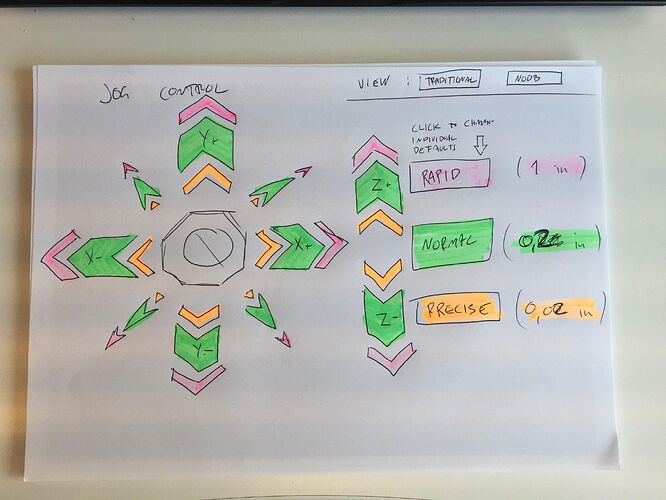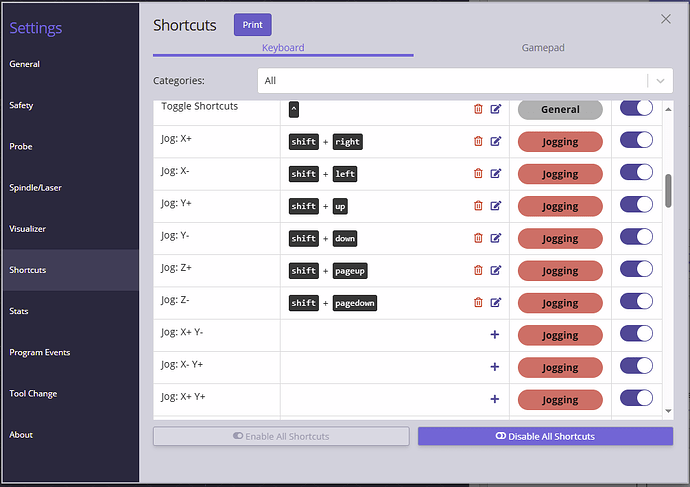I’m a total noob, and I’ve just started a scratch(scrap) cnc build and downloaded gSender. It looks good (intuitive), but being a noob the different modes for the Jog control is an accident waiting to happen… Getting a bit excited and forgetting you are in rapid mode when you really want to be in precise, or at least normal, can be frustrating… So I’ve made a little sketch of how I would imagine it working better for me! And it should have a toggle button to be able to toggle between “traditional” (for those who don’t make this mistake) and “Noob” for people like myself! My paint/photoshop/illustrator skills are very limited so I opted for an old school hand drawing! I’m sure it’s frowned upon here.. ![]() But please don’t discard the basic idea because of the drawing!
But please don’t discard the basic idea because of the drawing! ![]() I hope it is sufficient to make my idea understandable! Please see attached drawing. Have a splendid day! Paul
I hope it is sufficient to make my idea understandable! Please see attached drawing. Have a splendid day! Paul
Hey Paul,
I totaly get how your setup would seem logic.
at first.
But, there’s a but.
The way it has been setupo the way it is, is that you can use a keyboard or gamepad to control the movement using the arrow keys or a joy stick. To be able to toggle between the speeds and have them "“stick” keeps it possible to use the same arrow keys or joystick to control the movement.
Thus you only have to set a few extra shortcut keys that toggle between the speeds.
Using a mouse to sneak up to a zero point - especialy when sneaking the Z, is dangerouse. The eyes will be on the bit and not on the mouse pointer. Drifting a bit with that can result in dissaster. I wouldn’t want your toggle setup when drifting a mouse.
When I use my mouse, mostly to jog set (large) distances, I always make sure to tap the precise button, so I always know that my toggle distances are reset and will not result in unexpected large movements.
You can pretty much shortcut all functions of your machine into your keyboard. It works great, once you have remembered the keys you have set. I use it purely to jogg so my list is short. Shift+arrows for y and x movement. Shift-pgUp Shift-Pgdn for Z movement. Shift-x for precise, Shift-c for normal. and two shortcuts to toggle laser on/off. You can set these shortcuts in g-sender at settings/shortcuts.
Essential all actions that need my attention at the machine and off screen. It works magic.
Thanks Eddie! Very useful tip! ![]() I’m sure it will work wonders for me aswell!
I’m sure it will work wonders for me aswell!
You make an assumption that isn’t valid.
There’s no difference between those two groups of users.
We all have a gremlin watching over our operation, and we never know when it will grab the mouse or push an incorrect button.
It happens to all of us eventually, and the threat of a mistake never goes away.
I feared that… Maybe less frequent when you have done that mistake a few times? Hopefully… ![]()
After a few bit breaks it becomes clear why clicking the precise button after every move other than precise is a good practise.
Also a good practice is to have the z axis always return to a save hight. I use the machine to get my zeroes centre of a project by skimming a bit on the sides of my stock and devide the measured length by two. Leaving the z below the material hight and move around has broken a few bits already. Some brand bloody new that I was excited about to finaly use. I’m still not over that extra long guitar milling bit I broke not rezeroing my Z.
Not zeroing a after a bit change is a 50% chance to ruin a project too. If the bit is shorter, you’re in luck. If not you dive into the project, and if you are lucky, that wont break your bit in the proces.
Not turning off the laser using the same way to find centre xy zero has done some damage aswell.
I have made a cover on my router that stops me from turning it on. I put it in place before I change anything on the route,r or when I stop a project to continue another time. It forces me to think twice, check my zeros, router speeds and what not. It helps when you get to a point you “think” you know your pitfalls and rush into forgetting steps.
It’s a given that you will make mistakes. The best thing you can do about it, is to learn from them. build a workprocess around them. For me it is to set reminders I cannot ignore no matter how comfortable I feel I wont bleepup.
My memory is only good right after I make the mistake… again…
I’ll try to learn from YOUR mistakes, but I’m sure I will make a few of my own… ![]() Thanks again!
Thanks again! ![]()
Down load a check list from IDCWOODCRAFT.com, it’s free and should help a lot.
I will do that! I follow them on YT and thought of buying a “bit starter kit” from them aswell! Have you tried their bits?? They make great YT content, so I hope their bits match that! Thanks for the tip! ![]()
They are the only bits I buy. Been with them for some time now, great company to work with!
Awesome! I will order from them then! Thanks for sharing! ![]()